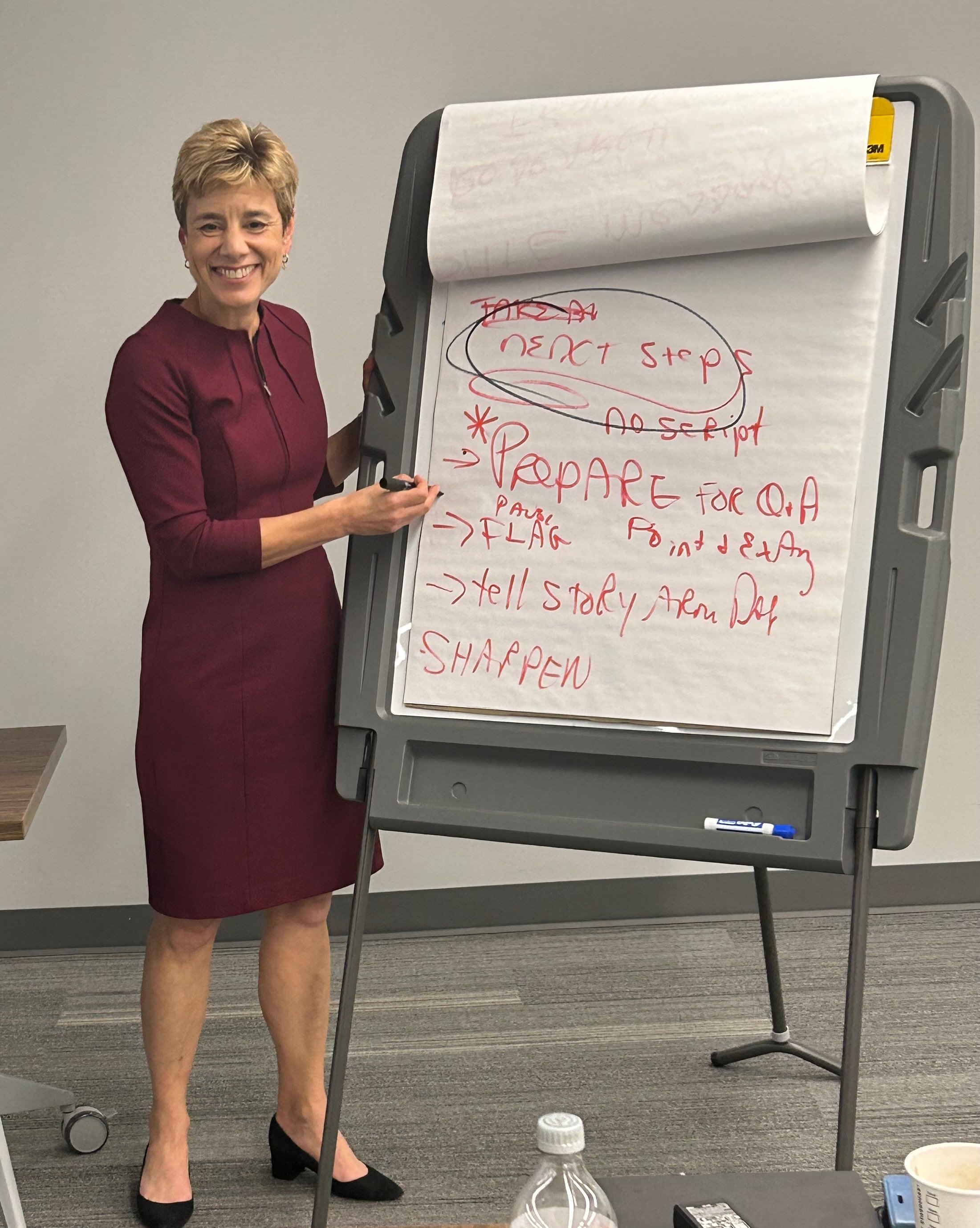When you speak-up in a meeting or make a formal presentation, you want to quickly focus on the key issues. You’ll be more persuasive if you identify what’s really important and avoid the clutter of sharing too much information. Watch the video to learn about the two questions you should ask yourself before any presentation.
Speak with Punctuation
Attention spans are short. When we speak-up in a meeting or make a presentation, we’re competing for the attention of our audience. We will be more successful in our communications if we speak with punctuation.
Replace the List-Driven Presentation with Key Issues
The ability to communicate more relevant information in less time is a rare skill. it’s also an important skill for leaders. Watch the one-minute video for the tip.
Pause Between Slides
When you find yourself picking-up speed, pause and take a breath before speaking to the next slide. When you pause, your audience can more easily hear what you’re saying.
Speaking On Video
This summer, I’ve seen a uptick in requests to prepare leaders to speak on video. The specific ask has been to prepare leaders and professionals to record brief, compelling videos to post on social media. While the marketing team can handle the recording and posting, what’s needed is coaching for the speakers. You want to deliver your message in less than a minute, while speaking in a conversational and intentional manner.. Watch the video to learn more.
Engage Your Audience with Intentional Questions
I’m frequently asked “How can I make my meetings more interactive?” and “How do I avoid rambling because I don’t know how to finish?” Watch the video for my tip for concluding your presentation with intentional questions. Hint: It’s NOT “Any questions?”
Be Intentional with Your Hands for Presentations and Media Interviews
Your hands and voice mirror each other when you speak. Whether you’re talking to a reporter or giving a speech, you want to be intentional with your body language. Watch the video for the tip.
Arriving Early is the Secret to Successful Networking
After a hiatus during COVID, professional and business events are back. If you feel uncomfortable when you walk into a crowded room, the secret is to arrive early. Remember that networking is about building relationships, not shaking hands. That’s easier to do when you arrive early. Watch the video for the tip.
Use Your Headline as a Guide
Our slides are a guide for our presentation, not a crutch. When we use slides effectively, we communicate a crisp and clear message to our audience. Watch the video for the tip on how to use your headline as a guide.
How to Stand When Speaking to an Audience
How we stand makes a difference in how our audience perceives us. Watch the video on how to stand when speaking in front of an audience or doing a media interview.
Begin Your Presentation with the "Why"
I’m frequently asked “How do I begin?” I recommend that you avoid phrases such as “Today I’m going to talk about.” Instead, begin with the “Why.” Watch the video for the tip.
Get Ready for Virtual Meetings On The Road
I’m traveling for work again, which means I’m working with clients or participating in meetings virtually from hotel rooms. I was motivated by a member of the Georgia Physician Leadership Academy to up-my-game for my mobile set-up. It’s easy to look professional from anywhere when we have the right equipment.
Use "W" words to Speak with Impact
If you're looking for a boost of confidence for public speaking and business presentations, think about using W words. Here's how it works: When you feel yourself talking too fast or speaking in monotone voice, try pausing and starting your next sentence with a W word. For example, you could say "WHAT I'm hearing from customers is..." "WHY it's important is..." or "WHERE we go from here..." When you begin a sentence with a W word, you stand-up or sit-up straighter, speak with more energy, and sharpen your message. It's a simple technique that you can remember and use under pressure.
Applying Virtual Lessons to In-Person Learning
It’s wonderful to be working with teams and leaders in-person. I’ve learned to appreciate the engagement and learning that comes from in-person interaction.
What I like best is that we can use the lessons of virtual to make in-person even better than it was before March 2020. For example, when someone is sick or has a can’t-be-moved schedule conflict with an in-person workshop, I send that person a 35-minute, on-demand version of the workshop content and schedule a virtual 1:1 session to practice. Not something I would have thought to do pre-COVID!
Another benefit is the ability to have Holly Conner join as a second trainer via Zoom. When I spoke to a leadership team about executive presentation skills in Charlotte, North Carolina, in August, each person did a 15-minute, 1:1 session on session with Holly in a breakout room. Only Holly wasn’t in Charlotte, she was on the monitor in the breakout room via Zoom. Holly and I have done more than 20 workshops where I’m in-person with the group and she’s virtual for 1:1 and small group coaching. The feedback from participants is that it’s good preparation for a world of in-person, hybrid and virtual communications.
My challenge to myself and all of us is to keep looking for new ways to blend virtual and in-person to improve learning and maximize results.
Be Prepared for Business Events
If you’re returning to business events after a two year hiatus, then your networking skills may need a tune-up. Watch the video for the tip before your next business or social event.
Avoid Common Pitfalls with Media Interviews
Virtual interviews have opened the door to more media coverage for organizations with a good story to tell. What's important for spokespersons to remember is to speak for your own organization, but not for competitor's strategy. Watch the video for the tip on how to avoid this common mistake.
Virtual Presentation Skills for Attorneys - On-Demand Workshop
I’ve updated my popular Virtual Presentation Skills for Attorneys for the Tennessee Bar Association. The workshop covers actionable techniques for virtual, hybrid and in-person presentations. Click on the link for details, reviews and the link to the 60-minute, on-demand workshop.
The Rule of Thirds
Wish you looked better on Zoom? Remember the Rule of Thirds. You want your eyes to be close to the Top Third of the screen. Your shoulders are visible in the frame and there’s a little space above your head, similar to the stock photos below. The most common mistake I see is when people have the tiniest bit of their shoulders showing on the screen, and lots of empty space above their heads. Last week, when I prepped a client for a media interview, we noticed that he looked best when the logo on his casual shirt was showing on the screen. When I couldn't see the logo, his position on the screen wasn't ideal. While I've seen a few exemptions to the Rule of Thirds (people who have really interesting or unusual backgrounds), it applies to most of us for virtual meetings.
Whatever it is, the way you tell your story online can make all the difference.
What I've Learned From Working with 1,000 Professionals on Virtual Presentation Skills in a Pandemic
Here are the tips and videos for virtual meetings that were rated the best by my clients in 2020. Click for the news release on PRNewswire.
Move Beyond "Meeting on a Screen"
I’m getting a lot of questions in my workshops about how to use technology tools to move beyond a “meeting on a screen.” An easy way to get started is to use the virtual White Board to take notes and collect ideas from the group in virtual meetings. On Zoom (WebEx is similar), click “Share Screen,” then click on the White Board icon on your desktop (you’ll see it right away), and finally click “Share.” Once you see the White Board on the screen, click “text” to type words and “draw” for drawing. Use the “annotate” function to allow others in the virtual meeting to write and draw. Note: White Board is available on the free version of Zoom, but you may need to enable it in your Zoom settings.